The first time you use the quiz in Walkabout Voices, you’ll need an administrator to enter the names of teachers who will be using the course. Teachers then need to register their class (e.g. 2STE or 9B) after which, the students have to register themselves. See this short instruction video, and/or read the written instructions below.
Common questions and issues
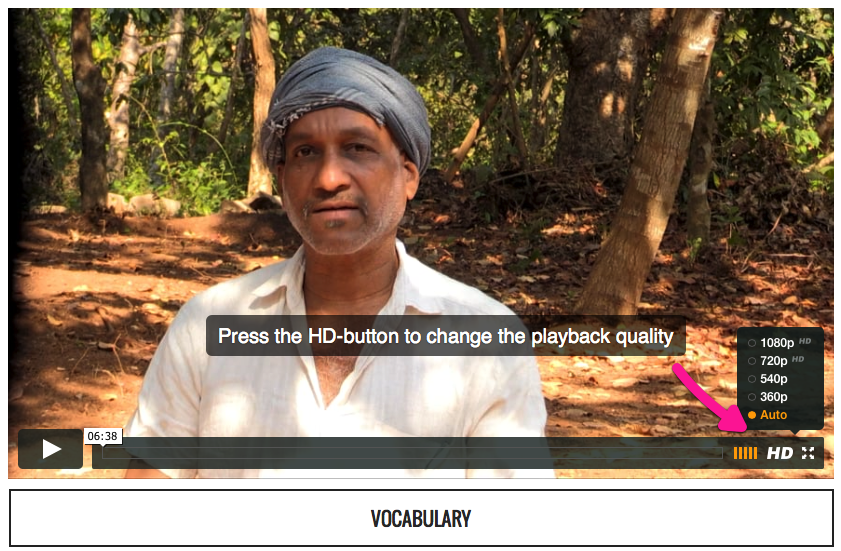
- Click the ‘account settings’ button located at the bottom of the sidebar.
- On the account settings page, click the ‘manage teachers’ button. This will bring up the teacher’s list for your school.
- Simply fill in the names and email addresses of the teachers you want to create accounts for.
- Click the ‘save’ button.
When your teacher list is saved, Walkabout Voices will automatically send new teachers an email, with instructions on how to set up their on account.
Classes are added in much the same way, but it is best to leave the creation of classes to the teachers themselves. This way teachers will be able to add students to the new class, whenever necessary, by displaying the student registration instructions in the classroom.
- Click the ‘account settings’ button located at the bottom of the sidebar.
- On the account settings page, you will see information about your account, as well as a list of your own classes and other classes at your school.
- To add a new class, write the name of the class in the input window at the bottom of the list and click the ‘add class’ button.
- To add students to the class, click the ‘edit’ button next to the class you want to add students to and follow the on-screen instructions.
Classes you create will be automatically added to the list of your classes. If you want to remove a class from your list, simply click to remove the tick, on the list of school classes.
If you want to remove a class entirely, you need to contact the school administrator, as they are the only ones who can permanently remove a class.
Choose the class you wish to join to the quiz from the list available.
If you don’t see any classes, or can’t find your own class, you can always add new classes from the account settings page (see ‘how to manage users’).
For your students to join the quiz they just need to click the ‘join quiz’ button at the top of the sidebar.
When all the students have connected, click the ‘start quiz’ button.